Nissan Maxima Owners Manual: How to use the vehicle information display
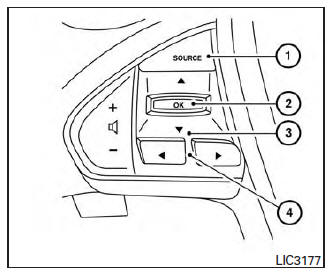
The vehicle information display can be changed
using the 
 and
and
 buttons located
on the steering wheel.
buttons located
on the steering wheel.
- SOURCE - Pressing SOURCE with the ignition
ON will display a list of available audio
sources in the vehicle information display.
The audio sources can then be selected with the

 , and OK buttons on the
steering switch for direct access.
, and OK buttons on the
steering switch for direct access. - OK - Change or select an item in the vehicle information display.
 - Scroll up or down the
vehicle information
menu items. If the vehicle information
display is not showing a menu with
the
- Scroll up or down the
vehicle information
menu items. If the vehicle information
display is not showing a menu with
the 
 buttons, pressing
buttons, pressing
 or
or  will change to the
previous/next audio
preset.
will change to the
previous/next audio
preset. - go back or forward
through
the vehicle information menu items or to
change from one display screen to the next.
- go back or forward
through
the vehicle information menu items or to
change from one display screen to the next.
The OK, and
and
 buttons also
control audio and control panel functions in some
conditions. Most screens and menus offer instruction
prompts of the steering switch buttons
to indicate how to control the vehicle information
display. An orange cursor is shown to indicate
where you are in the available menu items. A
scroll bar with up and down arrows will appear if
there is more than one page of menu items. For
additional information, refer to the separate Navigation
System Owner's Manual.
buttons also
control audio and control panel functions in some
conditions. Most screens and menus offer instruction
prompts of the steering switch buttons
to indicate how to control the vehicle information
display. An orange cursor is shown to indicate
where you are in the available menu items. A
scroll bar with up and down arrows will appear if
there is more than one page of menu items. For
additional information, refer to the separate Navigation
System Owner's Manual.
 Vehicle information display
Vehicle information display
The vehicle information display is located to the
left of the speedometer. It displays such items as:
Home
Audio Information
Navigation Information
Drive Computer Information
Fuel Eco ...
 Startup display
Startup display
When the vehicle in placed in the ON or ACC
position the screens that display in the vehicle
information display include:
Home
Audio
Navigation
Drive Computer
Fuel economy
Driving Aids ...
Other materials:
Door
FRONT DOOR
FRONT DOOR : Exploded View
Front door panel
Front door check link
Front door lower hinge
Front lower hinge
Grease
FRONT DOOR : Removal and Installation
CAUTION:
Use two people when removing or installing the front door
assembly due to its heavy weight. ...
B1023 passenger air bag off indicator
Description
DTC B1023 FRONT PASSENGER AIR BAG OFF INDICATOR
The front passenger air bag off indicator is wired to the air bag diagnosis
sensor unit. The air bag diagnosissensor unit monitors the front passenger
air bag off indicator and circuit for failures.
PART LOCATION
DTC Logic
DTC DETE ...
Tire pressure receiver
Removal and Installation
REMOVAL
Remove instrument lower panel LH. Refer to IP-11, "Removal and
Installation".
Locate tire pressure receiver (1) to the right of the steering column
and disconnect the harness connector from the tire pressure receiver.
Remove tire pressure receiver ...
Nissan Maxima Owners Manual
- Illustrated table of contents
- Safety-Seats, seat belts and supplemental restraint system
- Instruments and controls
- Pre-driving checks and adjustments
- Monitor, climate, audio, phone and voice recognition systems
- Starting and driving
- In case of emergency
- Appearance and care
- Do-it-yourself
- Maintenance and schedules
- Technical and consumer information
Nissan Maxima Service and Repair Manual
0.0052
