Nissan Maxima Owners Manual: Navigation System
Turn-by-turn route guidance can be displayed on the vehicle information display.
To view turn-by-turn route guidance on the vehicle
information display, use  or
or
 and
scroll to
and
scroll to on the vehicle
information display
menu.
on the vehicle
information display
menu.
City view
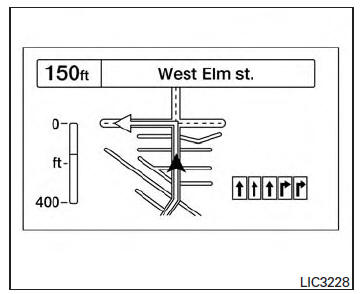
City view shows representation of intersections with road curvature and surroundings.
Lane guidance will appear in the lower right corner if the data is available for that street. The next turn and the distance to the next turn are displayed on the vehicle information display. A countdown bar is shown in the arrow. The bar gets smaller as you get closer to the next turn.
Arrow view
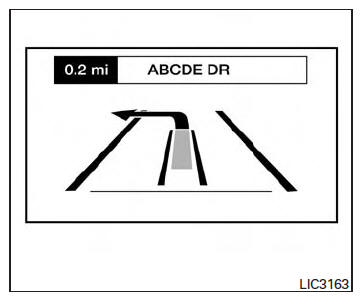
Lane guidance will appear in the lower right corner, if the data is available for that street.
A turn direction arrow with an icon indicating your current route location is displayed. A countdown bar will be shown on the left side of the vehicle information display. The bar gets smaller as you get closer to the next turn.
Compass view
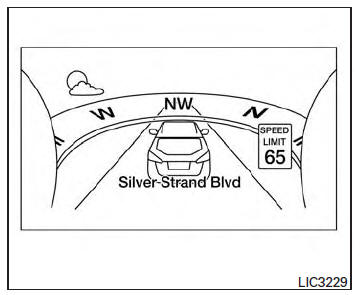
Compass view is displayed when no route is set, and shows current weather conditions and speed limit information (if available).
Far screen view
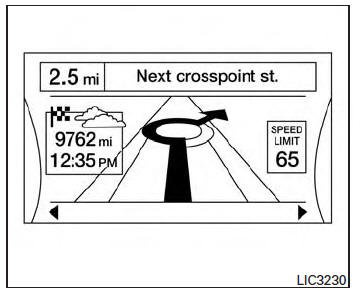
Far screen view shows destination information, weather and speed limit information (if available for the street).
Navigation settings
The navigation related display settings can be changed.
1. Select  using
using
 or
or
 and
press the OK button. A menu will display.
and
press the OK button. A menu will display.
2. Using  or
or
 , select [Customize
Display] and then select [Navigation Settings].
, select [Customize
Display] and then select [Navigation Settings].
3. Select the preferred item using  or
or  .
.
| Available items | Action |
| [Alerts] | When this item is turned on, the view of the turning point with an alarm sound will interrupt the displays other than navigation screen when the vehicle approaches the guide point. |
| [Arrow view] | When this mode is selected, the Arrow view will be displayed on the vehicle information display |
| [City view] | When this mode is selected, the view on the vehicle information display will switch from the Arrow view to the City view as the vehicle approaches a guide point. |
4. Press the OK button to turn on or off the [Alerts] setting or to toggle the view mode between [Arrow] or [City].
 Text Messaging
Text Messaging
Using the Bluetooth Hands-Free Phone System,
a received text message can be operated on
the vehicle information display as well as on the
touch-screen display.
To read/ignore an incoming text
1. ...
 Navigation Swipe to Meter
Navigation Swipe to Meter
Turn-by-turn route guidance can also be viewed
in the vehicle information display by using Navigation
Swipe to Meter. This can be done by
programming a route, touching the turn-by-turn
route i ...
Other materials:
NISSAN vehicle immobilizer system-nats symptoms
Symptom Table
Security indicator does not turn ON or flash.
CAUTION:
Follow Trouble Diagnosis Flowchart
referring to "SEC-4, "Work Flow"". Determine malfunctioning
condition before performing this diagnosis.
Check that vehicle is under the
condition shown in "Co ...
Audio system
System Diagram
System Description
AUDIO SYSTEM
The audio system consists of the following components
Audio unit
Display unit
Bluetooth control unit
Window antenna
BOSE speaker amp.
Steering wheel audio control switches
Front door speakers
Tweeters
Center speaker
Rear door ...
Positive crankcase ventilation
Description
This system returns blow-by gas to the intake manifold.
The positive crankcase ventilation (PCV) valve is provided to conduct crankcase
blow-by gas to the intake
manifold.
During partial throttle operation of the engine, the intake manifold sucks the
blow-by gas via the ...
Nissan Maxima Owners Manual
- Illustrated table of contents
- Safety-Seats, seat belts and supplemental restraint system
- Instruments and controls
- Pre-driving checks and adjustments
- Monitor, climate, audio, phone and voice recognition systems
- Starting and driving
- In case of emergency
- Appearance and care
- Do-it-yourself
- Maintenance and schedules
- Technical and consumer information
Nissan Maxima Service and Repair Manual
0.0111
